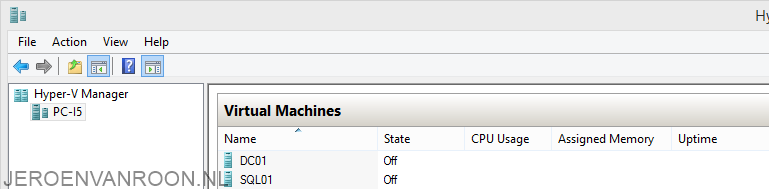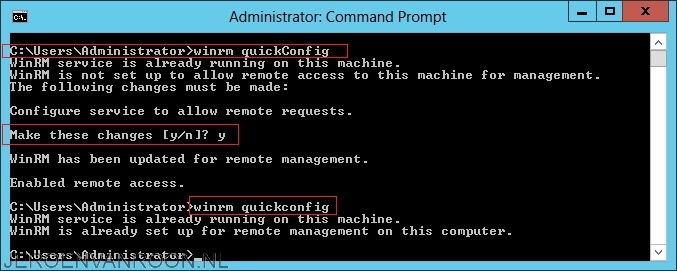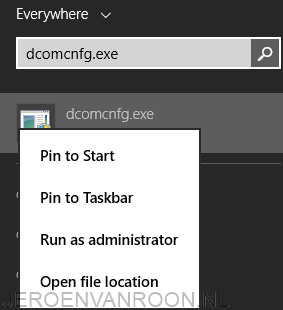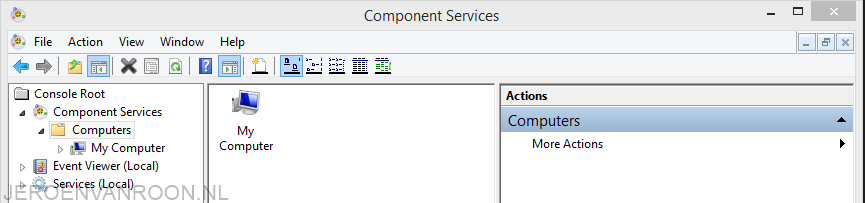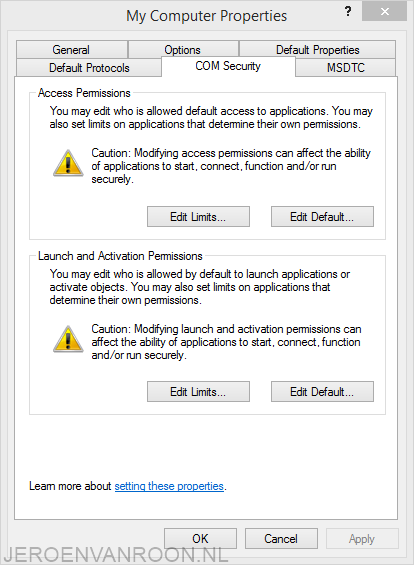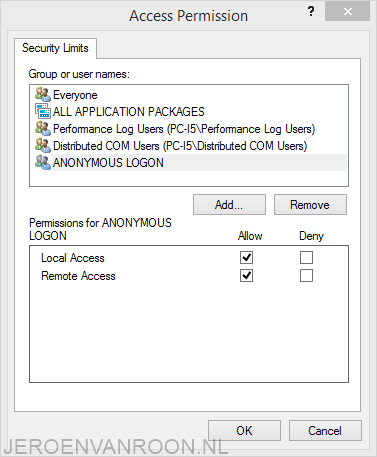Remote manage Hyper-V host without domain
While setting up a test Hyper-V lab I have been doing a few steps to remotely manage both Windows Server 2012 R2 and Windows 8.1 machines. Both machines are in a WORKGROUP. To make remote management of Hyper-V possible a few steps are required.
Step 1
Enable WinRM on both machines. This can be done trough an elevated command prompt. The command used for enabling WinRM is:
- winrm quickconfig
Step 2
On the Hyper-V Management client open cmd.exe as administrator and add the server as a trusted hosts. Here you can comma separate to add multiple machines.
- winrm set winrm/config/client @{TrustedHosts=”PC-I5″}
Step 3
On the Hyper-V Management client add credentials to make the connection possible.
- cmdkey /add:PC-I5 /user:ADMINISTRATOR /pass:Password
Step 4
The last step that needs to be done is allowing Remote Access for Anonymous Logon. This has to be configured on the Hyper-V Management client. This can be done by following the next steps.
- Type ‘dcomcnfg.exe’ in the Windows Search field and run this as admin.
- Right click my computer and click properties.
- Go to the tab COM Security and click ‘Edit Limits’
- Allow ‘Remote Access’ by ‘ANONYMOUS LOGON’
- Click ‘OK’ and start Hyper-V Manager again. At this point you’re able to manage the Hyper-V host remotely.