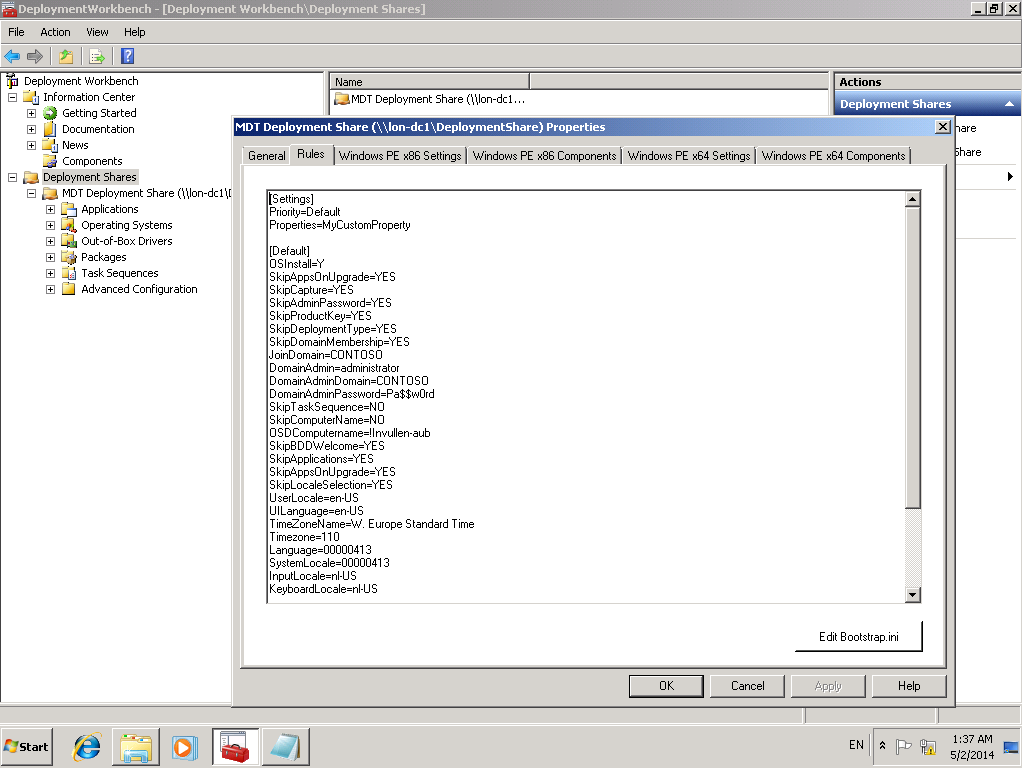Bulk convert old office documents to 2010 format
Last week someone told me he has 3000+ excel files that were in the .xlx format. The user was using Office 2010 and everytime they open one of the files they get the popup from office compatibility view. Because it costs them a lot of time to close the popup everytime they open a document they have asked me if there was a way to convert all files in a bulk.
I started investigating and found a tool from Microsoft that bulk converts old office documents. The following steps explain how this tool can be used:
- Download the Microsoft Office Migration Planning Manager from the Microsoft website and unpack the contents to c:\office.
- Download the Microsoft Office Compatibility Pack for Word, Excel, and PowerPoint File Formats from the Microsoft website and install this software. This step is also required if you have already installed Office 2007/2010.
- Go to c:\office\Tools and edit the ofc.ini file. Remove the ‘;’ from the following line: ‘;fldr=C:\*’ and change the directory to the path where the documents are located.
- Run ofc.exe and the converting of the documents start. Default the coverted documents are placed in a subdirectory called ‘Converted’. This can be edited in the ofc.ini file.
This utility works with Word (doc to docx), Access databases, PowerPoint (ppt to pptx), Visio diagrams, Excel (xls to xlsx) and Microsoft Project files. The conversion may however fail for password protected documents.