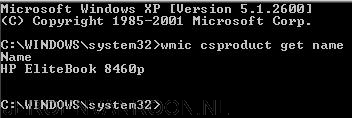Installing VMware Tools in CentOS
After installing a test CentOS webserver i’ve encountered many different ways to install VMware Tools in CentOS. This blog explains the easiest way to install VMware Tools in a CentOS virtual machine.
- Initiate the install process from the host, click “Install VMware Tools”
- Open a terminal and log in as superuser (su).
- Create a mount point for the VMware Tools virtual disc, and mount it:
$ mkdir /mnt/cdrom
$ mount /dev/cdrom /mnt/cdrom - Extract the VMware Tools archive to /tmp:
$ tar -C /tmp -zxvf /mnt/cdrom/VMwareTools-7.6.2-71224.tar.gz - Unmount the disc: $ umount /dev/cdrom
- Launch the installer and answer the interactive questions (NO to experimental):
$ /tmp/vmware-tools-distrib/vmware-install.pl